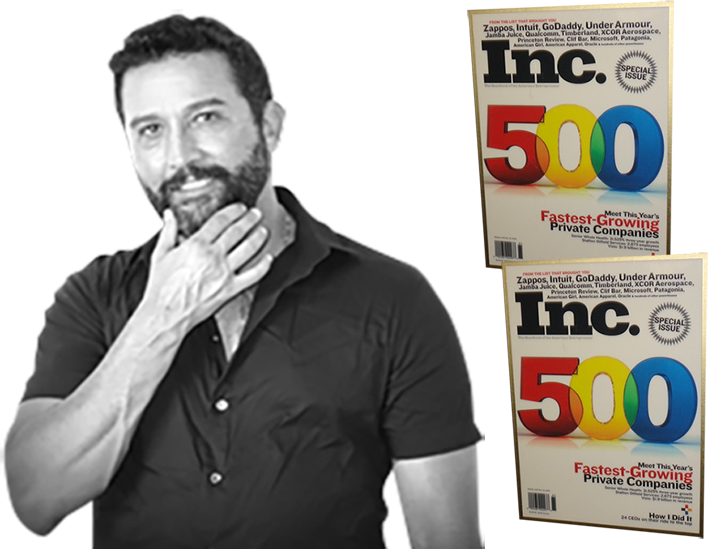Creating your own YouTube channel is easy and believe it or not – it only takes a couple of minutes (yes, this quick!). No matter if you’ve already started using YouTube for content promotion or don’t know where to begin – let me show you step by step how to create a YouTube channel, and share a few simple tips and tricks that will help you build a larger audience.
How to sign up for a YouTube channel
All you have to do to create a YouTube channel is sign up for a Google account. If you already have one, you can just log in.
The good news is that you can use one Google Account for multiple channels. In the long run, this solution proves to be perfectly convenient – if you need to manage different brands or projects, you can do so under the same Google Account, quickly switching from channel to channel, using the Channel Switcher link.
Now that you’ve signed into your Google Account, you have to create your new channel. To do that, just go to YouTube and click on your account thumbnail image (available at the top right corner of the screen) to open a drop down menu.

Drop down menu available after clicking the account thumbnail image in the Google Account
From there you can either click the “Creator Studio” or the gear icon to access the YouTube settings. In both cases you’ll end up on another page, where you’ll find the link allowing you to create a channel.

The view after you click on the Creator Studio tab

YouTube settings view you get after clicking the settings gear icon
After hitting Create a Channel you’ll see a dialog box where you can choose who’ll be using the new channel.
If you want to use it for your own purposes, just type in your name.
If you prefer to use it as a business or someone else, just click the option available at the bottom.

Selecting to use YouTube as a business or other name
This will take you to another page where you’ll be able to name the channel and choose an appropriate category for it.
The channel name is especially important as it’s often the very first thing your users see. It has to be clear and easy to remember. If your content is great, viewers will be recommending your channel to others, often through word of mouth, so you don’t want the name to be too difficult.

Choosing YouTube channel name and category
Once you’re done picking your name and selecting the category, check the terms box, and click done.
And there you have it!
Making your channel
You’ve now officially created your YouTube channel. Now all you have to do is make it look amazing to attract a big audience. Not sure how to do it? As promised at the beginning of the article, here are my tips that will help you make the most of your video content marketing efforts with YouTube.
Select an eye-catching profile image
When a user enters your channel, the first thing they see should be a properly prepared profile image that will entice them to stay (or scare them away, but we don’t wish you that). Your goal is to wow the visitor within the first seconds they spend on your channel.

Channel profile image example from Mercedes

Channel profile image example from Apple

Channel profile image example from Nike
Make sure you don’t use just any image you came across when browsing your files and thought was awesome enough to publish. Check the image size and proportions first, and make your profile image fit perfectly.
As you can see, making a tiny strip of image may not be enough, as every image is automatically adjusted to desktop, tablet, and smartphone screen dimensions (responsive design, baby!).
Luckily, the file below should help you adjust the profile image so that it looks perfect on any device. The format (.psd) requires using Adobe Photoshop to open it – feel free to download the file here.

Choosing the best size for your channel profile image
To add a profile image, you have to log into your newly created channel. You can do so by following this link.
Once you’re there, just click on the pen tool which appears as you hover over the profile image area, or click the Add channel art button.

Adding the profile image to your YouTube channel
As mentioned in the previously shown image, the recommended dimensions for your profile image are:
- TV – 2560 × 1440 pixels
- Desktop – max 2560 × 423 pixels
- Tablet – 1855 × 423 pixels
- Desktop – minimum and mobile 1546 × 423 pixels
- Text and logo safe area – 1546 × 423 pixels
Choose an attention-grabbing channel name
Another essential step to creating a professional-looking YouTube channel is getting a unique URL address. In a nutshell, it’s a sort of a channel name to replace the automatically generated channel’s URL. Editing the URL is easy as ABC – just visit the YouTube account settings page and click “Create unique URL”.
Your channel will probably look better in search results with a legible and catchy name, such as “AwesomeMarketingVideos” instead of „sjsuenvmwkdhvnvxcbadwkeyvnd”. Remember that once set, you can’t edit the channel’s unique URL again. Give it some time and thought to create a proper, memorable, out-of-the-box name.
If you can’t see the option to change the URL, that may mean you’re not eligible for one (just yet!). Below you’ll see some of the Google’s requirements for custom URL:
- Have 100 or more subscribers
- Be at least 30 days old
- Have an uploaded photo as channel icon
- Have uploaded channel art
You can also qualify for a custom URL that aligns with your web domain by linking and verifying your official webpage with your connected Google+ page.
Automation means more free time for you… and your family
There’s one great hint to managing all YouTube accounts effectively: don’t waste your time on manually sharing the video content on Google+ or Facebook. You can easily automate this activity within your YouTube account and give yourself more time for other content ideas… or some jogging in the park to get a bit of inspiration.
Integrating your YouTube channel with Facebook and Twitter profiles is all it takes to share your new content on social media (Google+ shares it automatically – yay!). To enable this option, visit the account sharing settings page.

Connecting social media accounts to the channel
Let others find you
Have you ever thought about the way you look for information on the Internet? You may realize it or not, but most of the times you use keywords to search for the information you need.
They key to success is the ability to think the way your potential viewer thinks and mark your channel with the keywords that will make it easier for viewers to find your content amongst the competition.

YouTube Channel Advanced Settings and Keywords
You can add new keywords using the advanced setttings page. Select them carefully and help your potential viewers find themselves watching your videos! Just please don’t use such cheap tricks as adding “free videos”, “discount coupons”, or similar to your keywords list if you don’t offer any of these.
Advanced settings is also a place where you can change your avatar, which serves as a profile image for your Google+ account.
Size matters
After signing up for your own YouTube channel, you should pay close attention to verifying your account as soon as possible. Once you do this, the search engines won’t treat you like a bot that starts fake accounts, but like a real human actually using the service. To go through the verification process successfully, take a look at the Verify page.
The service will ask you to type your phone number and will send you a text message or make an automatic call to this number. Once your account is verified, you’ll get an instant functionality upgrade to your account. From now on, you’ll be able to upload videos that are longer than 15 minutes – sounds exciting, doesn’t it?

Final touches
There’s one important element of your profile you can’t forget about – describing your channel in a few sentences and adding social media links or other contact information so that anyone can reach out to you easily.
Your channel description does not only provide useful information about the content you post, but also has a strong influence on the search results. Make sure your description includes adequate and true information, but sprinkle these with a few keywords as well. You can edit this information in the My Channel view.

YouTube Channel Description Settings
Just don’t over do it – it’s just like adding too much salt to your favorite soup.
After all these tricks, your channel is ready – go and attract new subscribers, upload dozens of videos, and build your own engaged community.
All in all, your creations deserve to be watched by hundreds (or thousands!) of viewers, right?
And if you’re eager to learn more, check out these two articles on how to use YouTube Captions and Video Content Marketing Guide for SMBs.
Related posts
The post Things to Remember When Starting a YouTube Channel appeared first on GetResponse Blog – Online Marketing Tips.